Adding QR Codes® to Event Print Templates
- Browser
- iPad
Content creators can use a dedicated Print Template token to display an event’s QR sign-in code in materials created for an event. This enables event organizers to print and distribute their event’s QR Code®. Printed QR Codes® make it easier for attendees to sign in by scanning the code on their devices, providing more options for signing into an event.
Who Can Use This Feature?
- Platforms – Browser, iPad
- Licensing – Available to users with Events Management
- Users – Content Creators, End Users
Configuring Saving an Event’s Sign-in URL
All Users
To configure this feature, ensure the following features are enabled:
Using the {{SignInQRCode}} Token
Add the {{SignInQRCode}} token to the appropriate Print Templates to insert a QR Code® that attendees can scan on their device to sign into the event.
Print Templates containing the {{SignInQRCode}} should only be made available to events configured to use QR Codes® for signing in. An error occurs if end users try to generate a Print Template containing this token from an event not configured to use QR sign-in.
The token can be marked as optional by adding the <O> parameter to the token.
{{SignInQRCode<O>}}
Resizing the QR Code®
By default, the QR Code® generates as a 200x200 pixel square image. Content creators can customize the size of the square image by adding the <Size=SIZE> parameter.
For example, {{SignInQRCode<Size=1000>}} generates a 1000x1000 pixel image for the QR Code®.
Generating Print Templates with QR Codes®
When end users generate a Print Template including the {{SignInQRCode}} token, the resulting PDF contains a QR Code® of the event’s sign-in link.
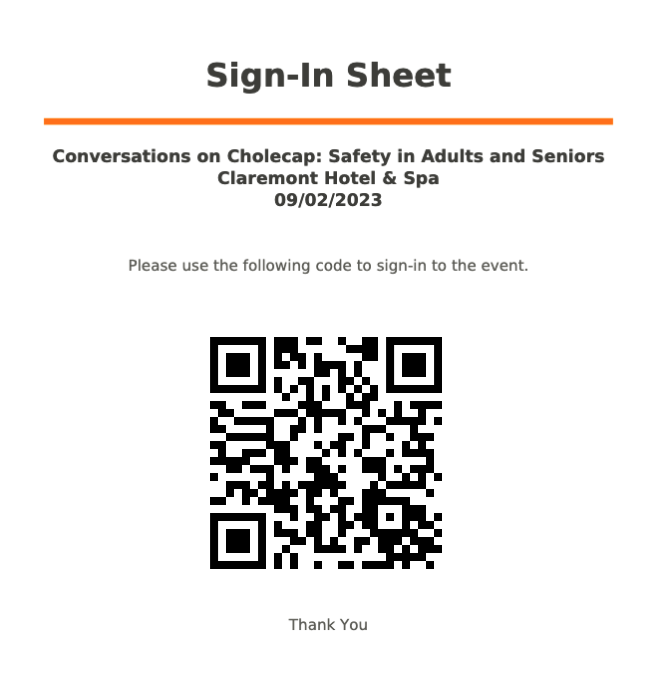
This PDF can then be printed or distributed to attendees to easily scan the QR Code® with their own devices to sign into the event.



